EzyFox Server Config Websocket SSL
Updated at 1703915396000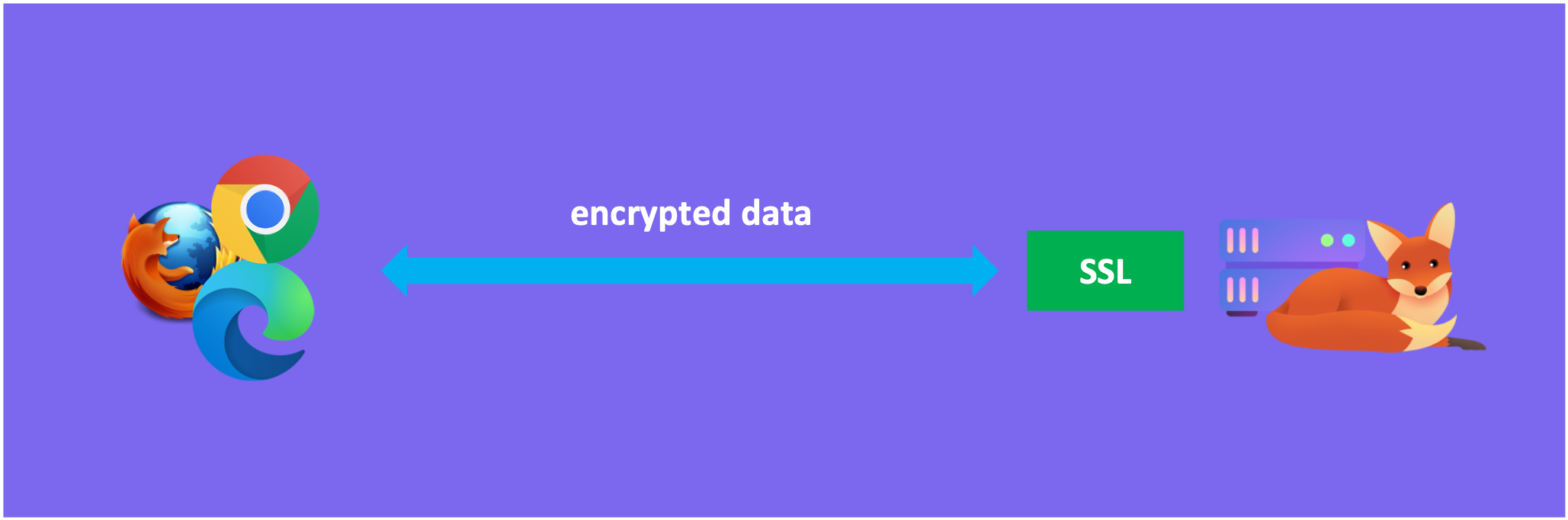
For letsencrypt
1. Install certbot or your server that contains ezyfox server by running:
sudo apt install certbot python3-certbot-nginx
2. Create a certificate by running and follow by certbot instructions:
sudo certbot
3. Create keystore file. Example your domain is: ws.tvd12.com, you can run:
openssl pkcs12 -export -in /etc/letsencrypt/live/ws.tvd12.com/cert.pem -inkey /etc/letsencrypt/live/ws.tvd12.com/privkey.pem -out certificate.p12 -name "certificate"
keytool -importkeystore -srckeystore certificate.p12 -srcstoretype pkcs12 -destkeystore ssl-keystore.txt
Now, you will have a keystore file named: ssl-keystore.txt. Let's say you did input the password of the certificate and the keystore file is 123456. You need to:
- copy
ssl-keystore.txtfile toezyfox-server/settings/sslfolder. - update content of
ssl-keystore-password.txtandssl-certificate-password.txtfiles to set the password123456without any space or empty line.
For ssls.com
1. You can buy an SSL certificate on ssls.com, let's say you will buy for domain ws.stackask.com.
2. You wil get 2 files ws_stackask_com_key.zip and ws.stackask.com.zip, unzip them and you will get.
- ws_stackask_com_key.txt
- ws.stackask.com.ca-bundle
- ws.stackask.com.crt
- ws.stackask.com.p7b
3. Now you need run 2 commands to generate keystore file, in that steps you will need choose password, let's say it's 123456.
openssl pkcs12 -export -in ws.stackask.com.crt -inkey ws_stackask_com_key.txt -out ws_stackask_com.p12
keytool -importkeystore -srckeystore ws_stackask_com.p12
-srcstoretype PKCS12
-destkeystore ws.stackask.keystore.jks
-deststoretype JKS
If you get error, you can use this command:
keytool -v -importkeystore -srckeystore ws_stackask_com.p12 -srcstoretype PKCS12 -destkeystore ws.stackask.keystore.jks -deststoretype JKS
And then you will receive ws.stackask.keystore.jks.
- You need copy
ws.stackask.keystore.jkstoezyfox-server/settings/ssl. - You need rename file
ws.stackask.keystore.jkstossl-keystore.txt. - Because you set password is
123456in above step, so now you need open 2 files:ssl-keystore-password.txt,ssl-certificate-password.txtand replace their content with123456.
Start server
Start ezyfox-server with ./console.sh or ./start-service.sh
After server start finish, you can open hello-ezyfox-server.html 9. Enter url is: wss://ws.stackask.com/ws, your name and click Connect. Enjoy!
Next step
You can setup SSL for TCP and UDP socket.

