Permission in EzyPlatform
Updated at 1706780912000Permission for admin
To set permissions for an admin, you will navigate to the Admins > Roles menu. By default, there are two highest admin roles:
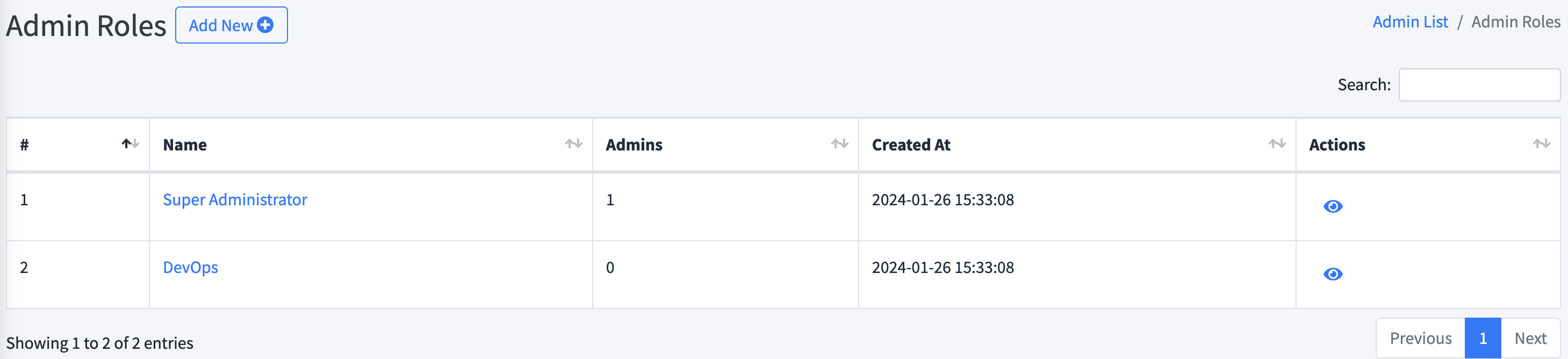
- Super Administrator: The highest administrative role, with the ability to create and remove all other roles.
- DevOps: Administrative role with all the highest permissions like super admin but cannot delete super admin.
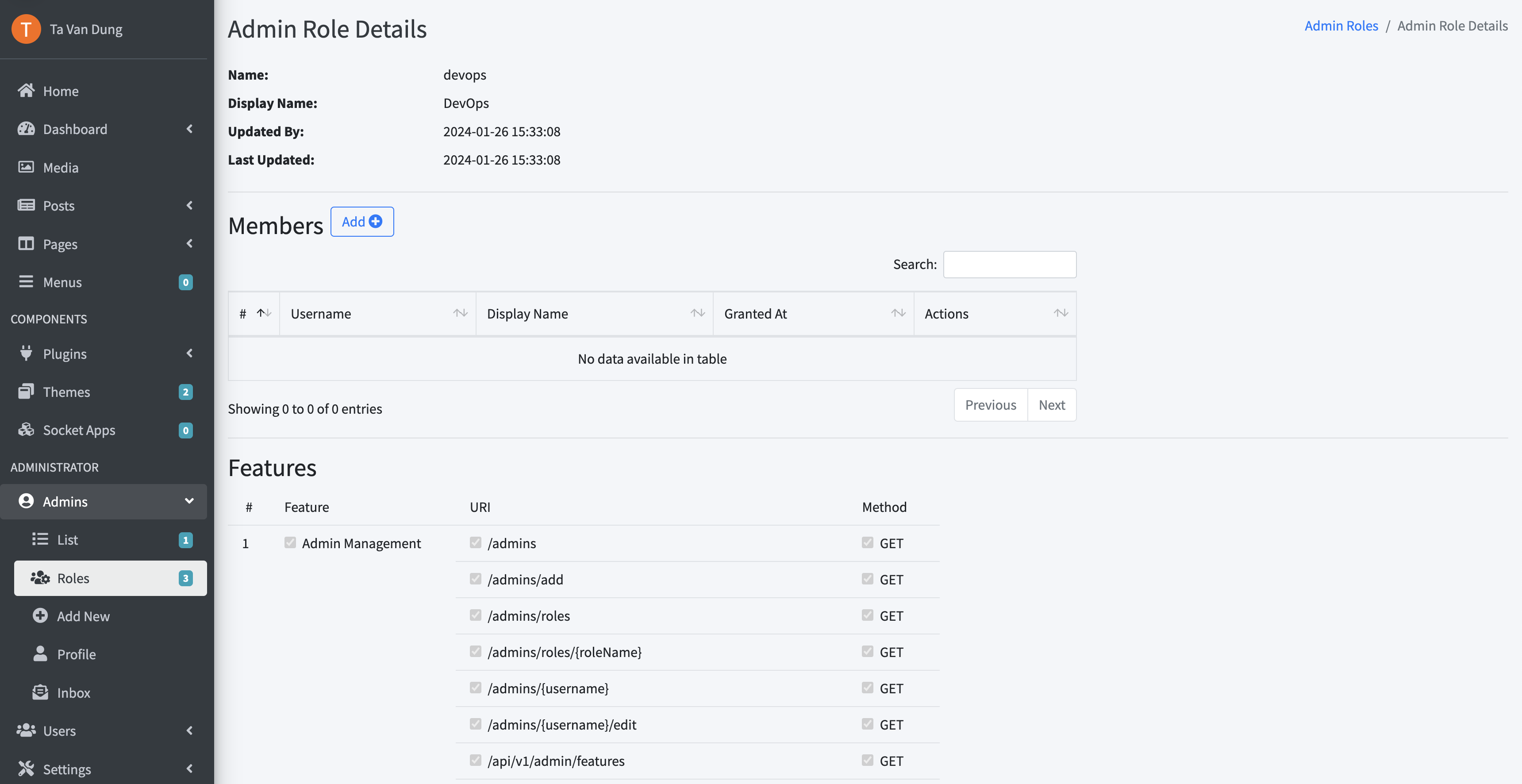
Now, let's say you need to add a role that allows only drafting articles. You can click on the Add New button and fill in the information as follows:
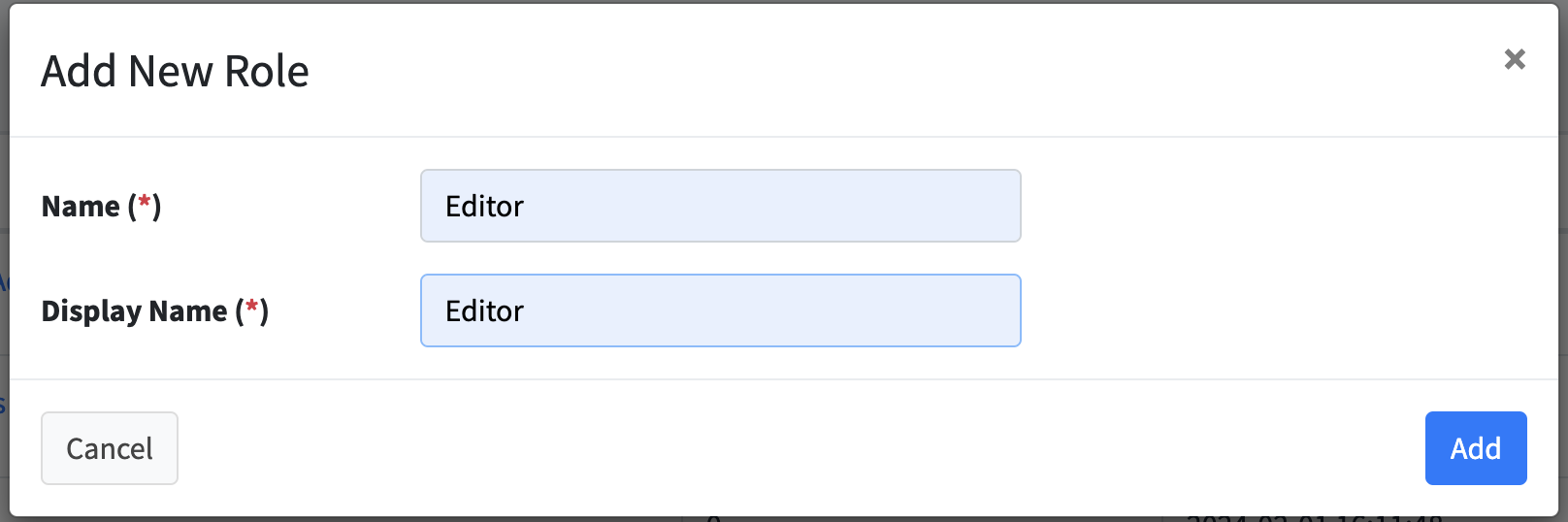
You will see a new role in the list called Editor:

Click on Editor to go to the detailed screen:
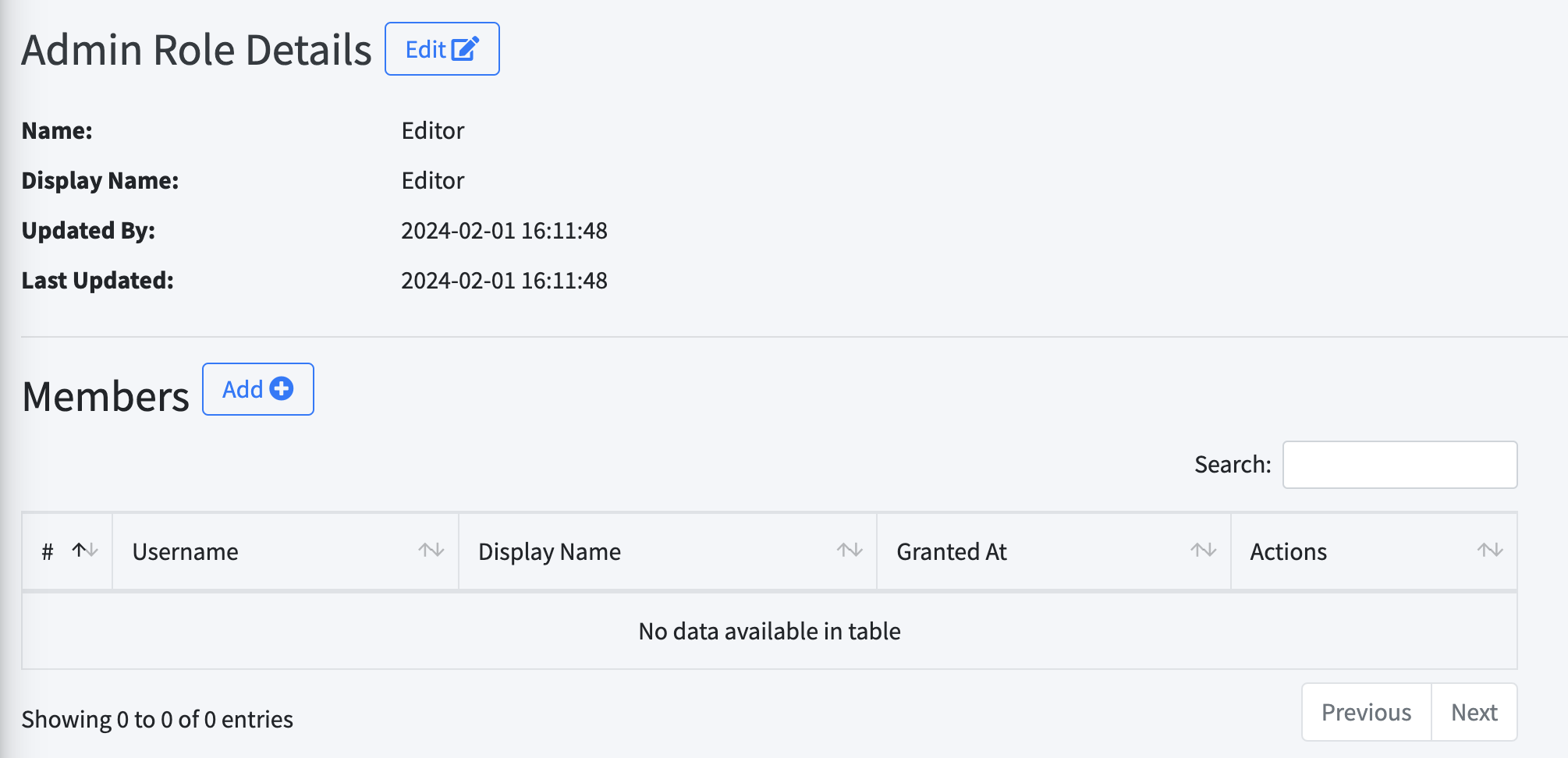
Now you can add a member with the Editor role by clicking the Add button next to the Members heading, or you can add a new admin. For example, I need to add a new admin like this:
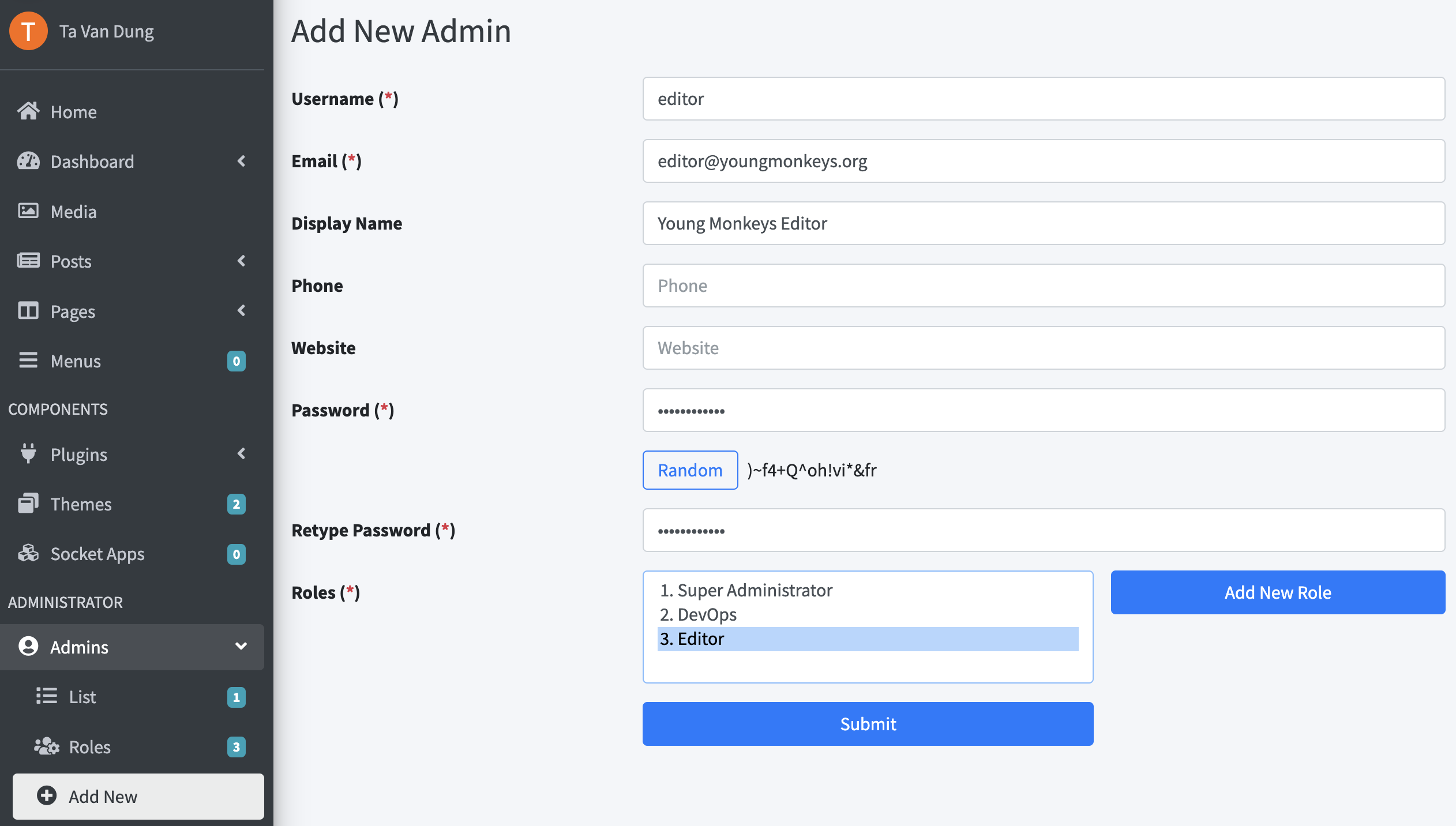
After adding an admin and returning to the Editor role screen, I will see a new member added to the list:
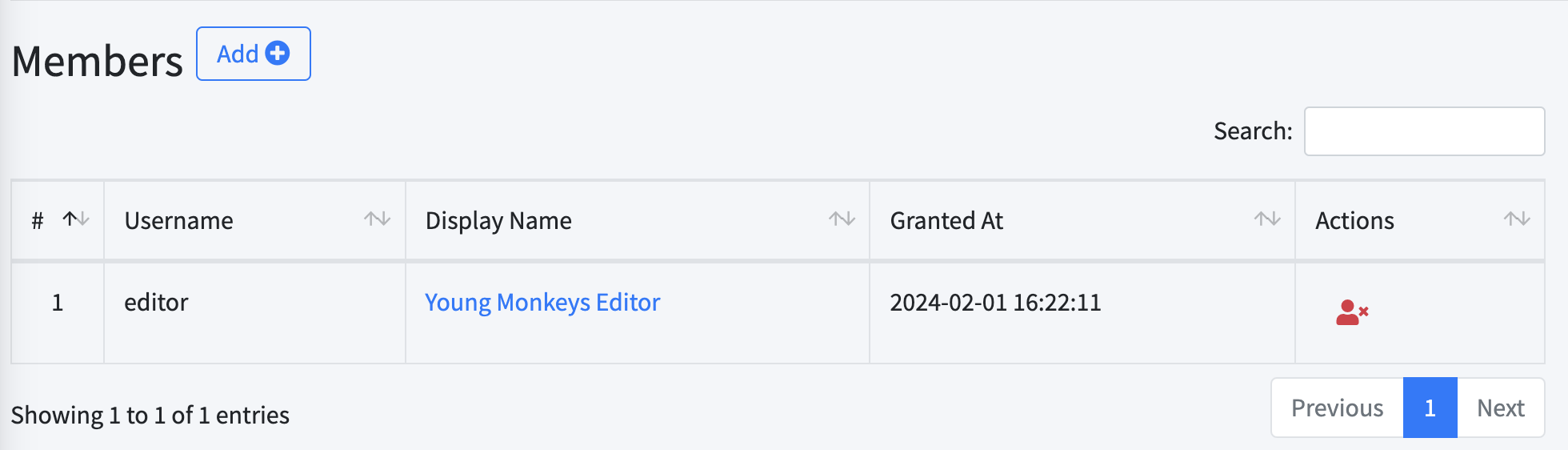
Now, I will log in as this admin on another browser, and the result will be as follows:
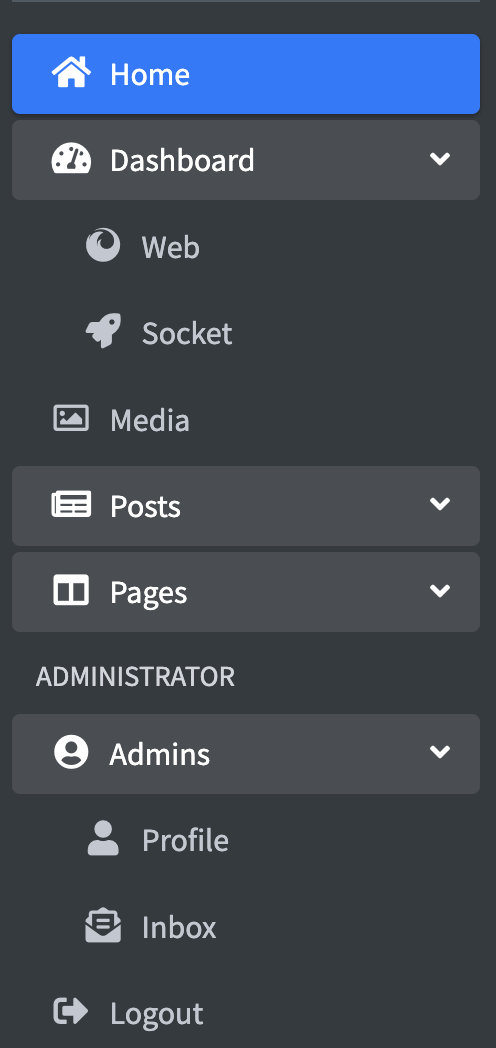
You can see that the editor admin will only have certain menus displayed and can do almost nothing. Now, we need to set permissions to allow the editor admin to write articles by checking the functions and APIs that we allow the admin to perform:
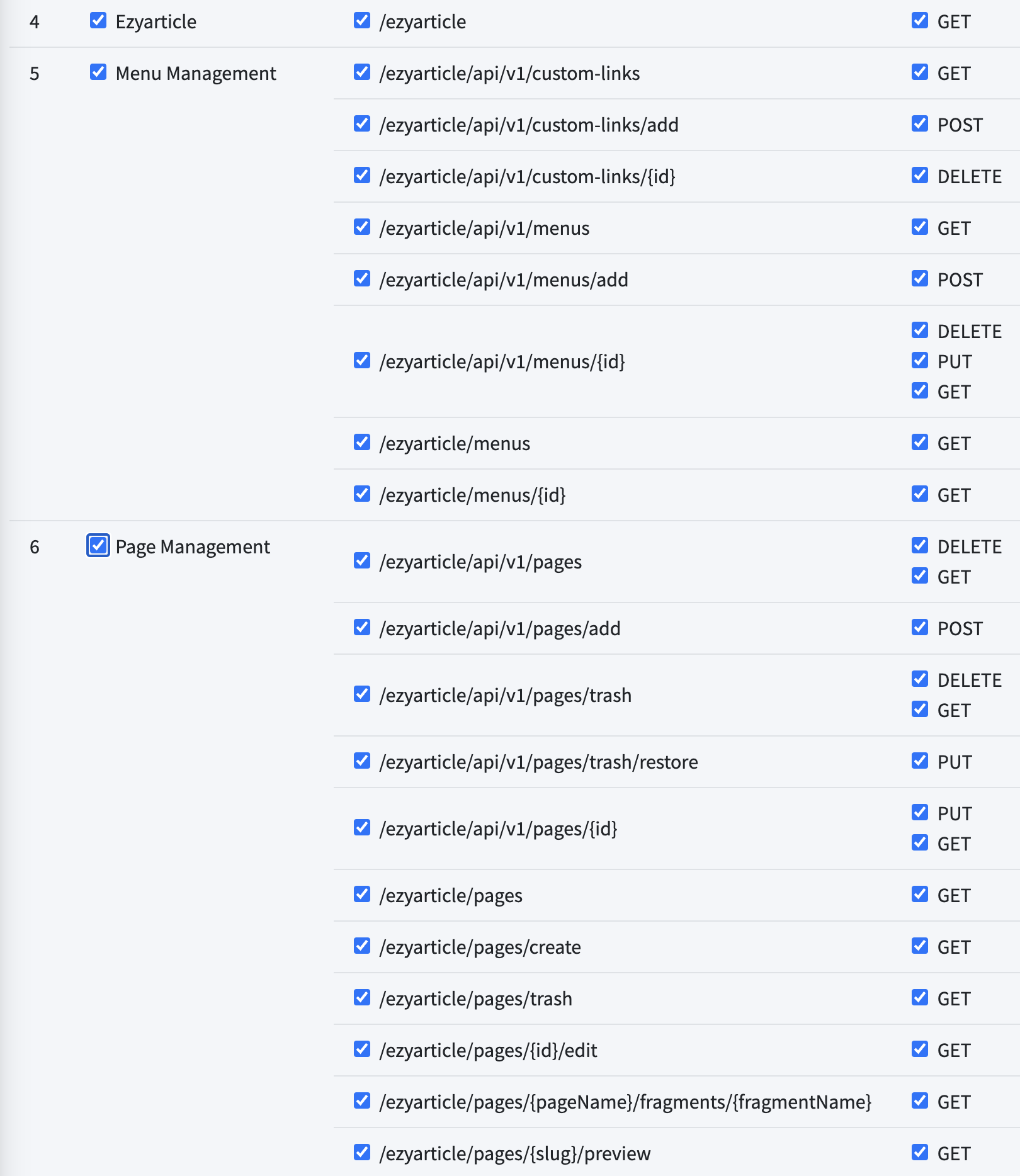
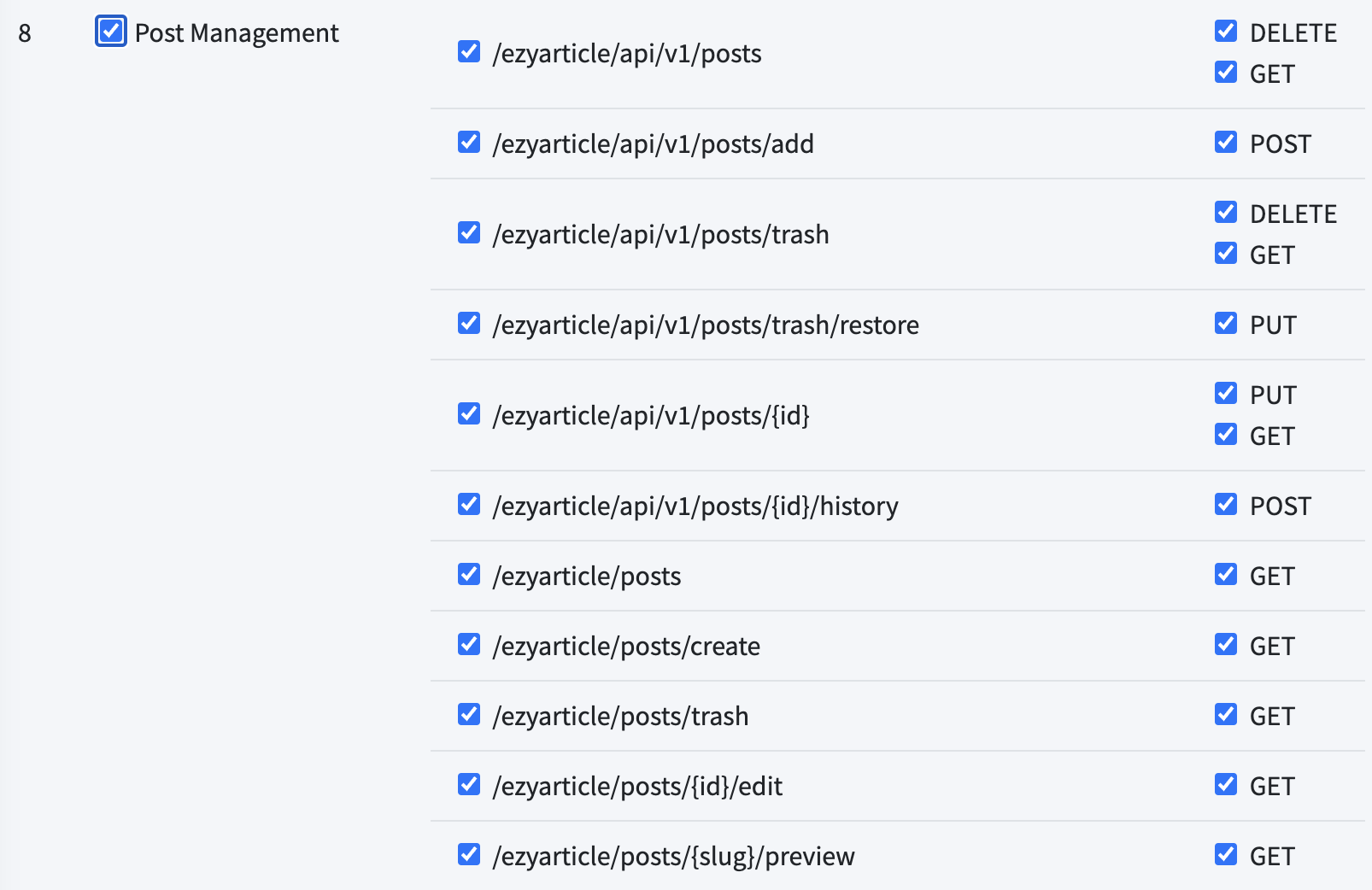
Press the Save Features button, then go back to the editor admin, and you will be able to see the menus related to article management and be able to write articles:
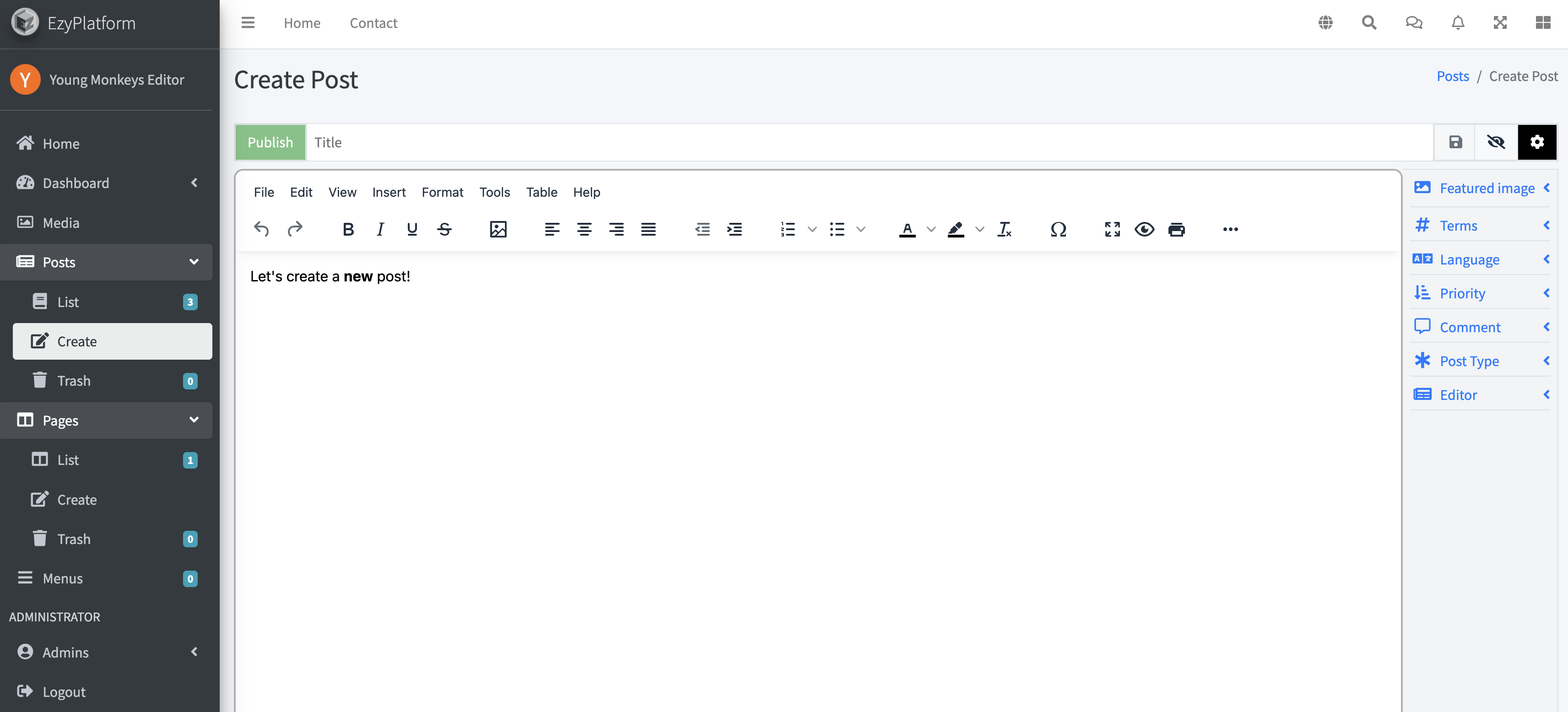
Congratulations, you have successfully set permissions for the editor admin to manage articles.
Permission for web
Similar to admin permissions, you can install EzyPlatform and experience it yourself. However, the effectiveness of permissions on the web depends on what theme you are using.
How does EzyPlatform recognize which API needs permission?
This is
thanks to the use of @EzyFeature. When you use this annotation, for example:
@EzyFeature("post_management") public class PostController {
It understands that all APIs in PostController belong to the post_management feature and need to be authorized for admins or users to use.

