Update a plugin
Updated at 1748769025000
- When there is a new version available from the marketplace, EzyPlatform will notify you, and you can click the
Update to [version]button. For example, in the image, it'sUpdate to 0.0.3for the EzyArticle plugin you have installed. - The
Update Manuallybutton is always available to ensure you can update your own plugins that are not in the marketplace.
Next, after you press the update button, it will display like this:
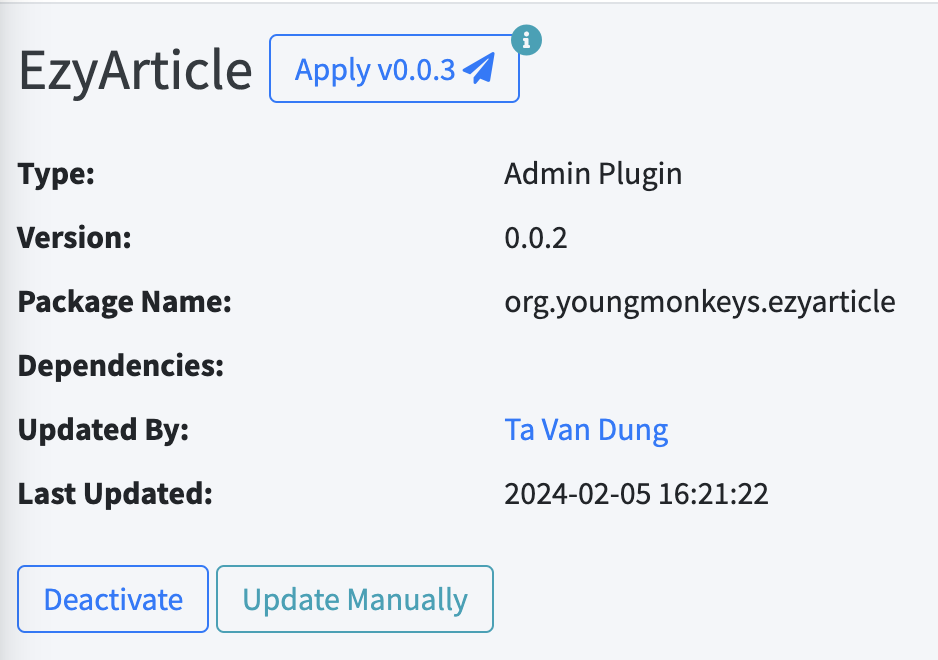
There is a difference between operating systems.
For Linux and MacOS
You just need to press the Apply v[Version] button. For example, in the image, it's Apply v0.0.3. EzyPlatform will automatically update the plugin to the new version and restart if you are running it in the background.
For Windows
You will need to follow these steps:
- Turn off EzyPlatform.
- Open the cmd or run the
update.batfile directly in the EzyPlatform directory. - Restart EzyPlatform.
After EzyPlatform has been restarted, you can check to see if the plugin has been updated, and the Apply v[Version] button is no longer present.
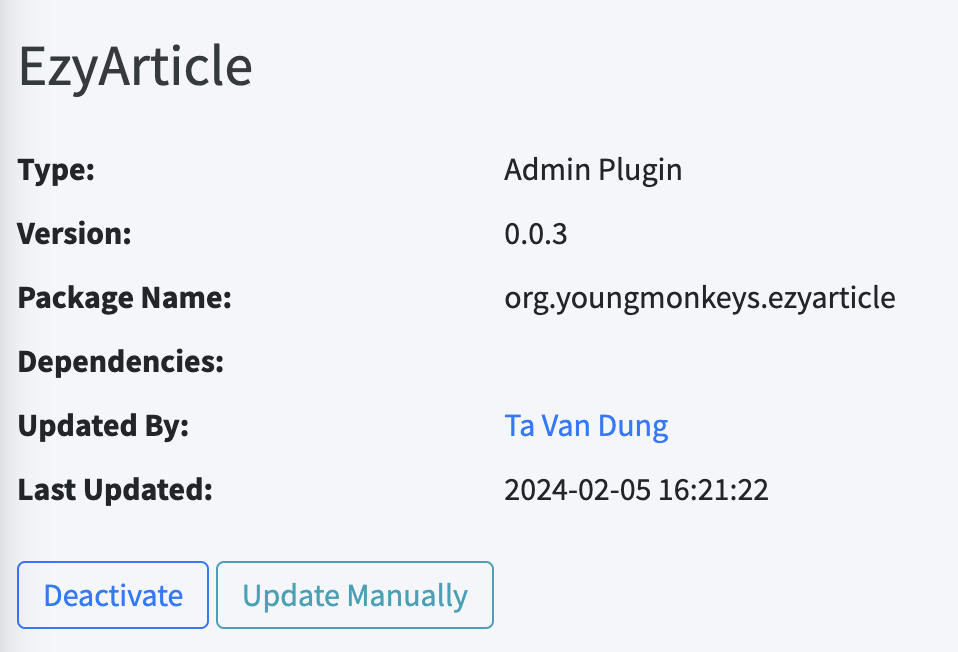
Congratulations, you have successfully updated the plugin version.
Note
If you are unable to update the plugin, it may be because you haven't set the EZYPLATFORM_HOME environment variable. Make sure to set it to point to the ezyplatform directory on your machine or server.
Also, some plugins may depend on each other, so ensure you upgrade all plugins to the latest version before applying or restarting EzyPlatform.

