Setup multiple languages for web
Updated at 1706497825000By default, EzyPlatform supports the English language for the web. To enable multiple languages, navigate to the 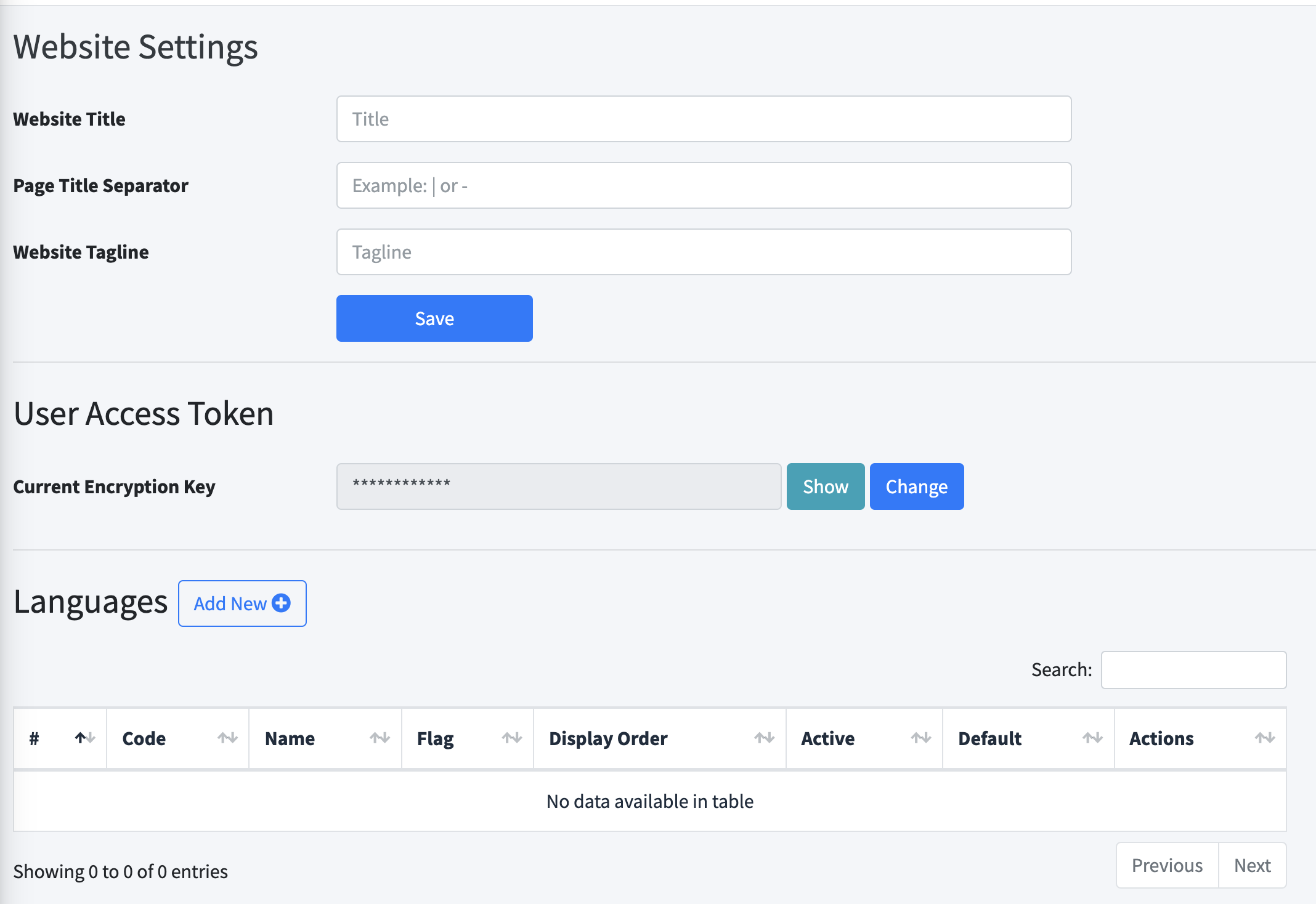
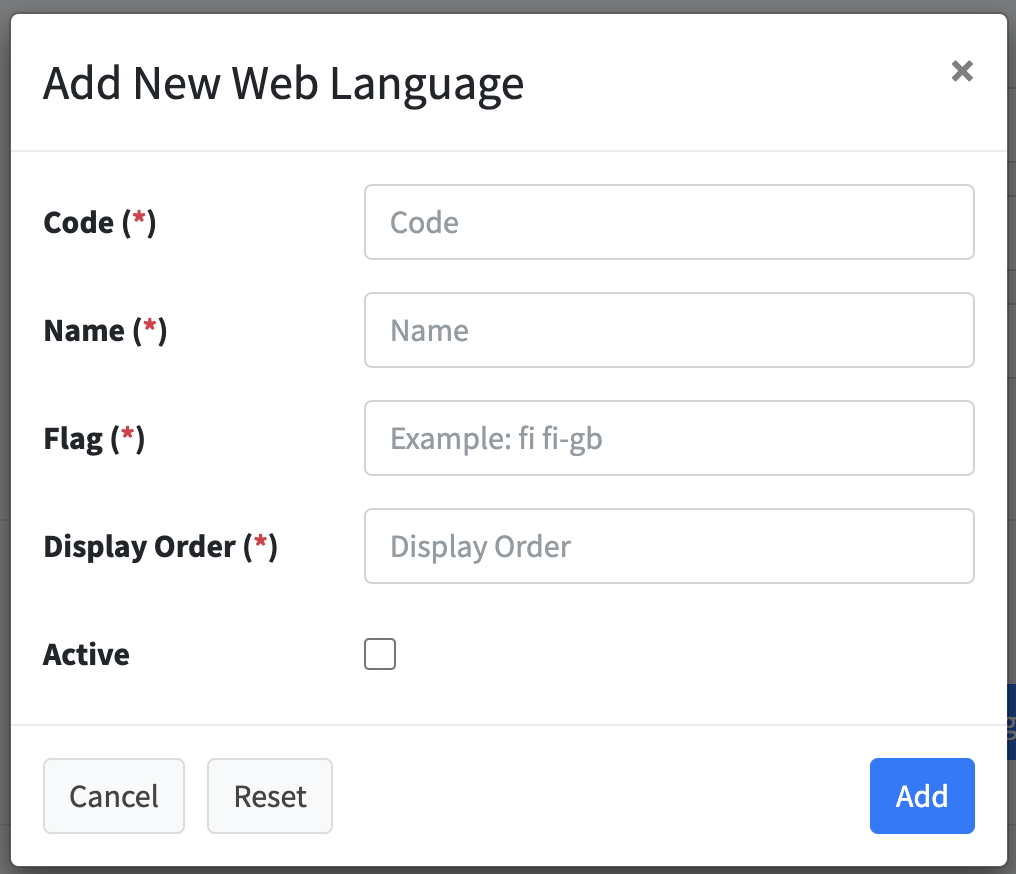
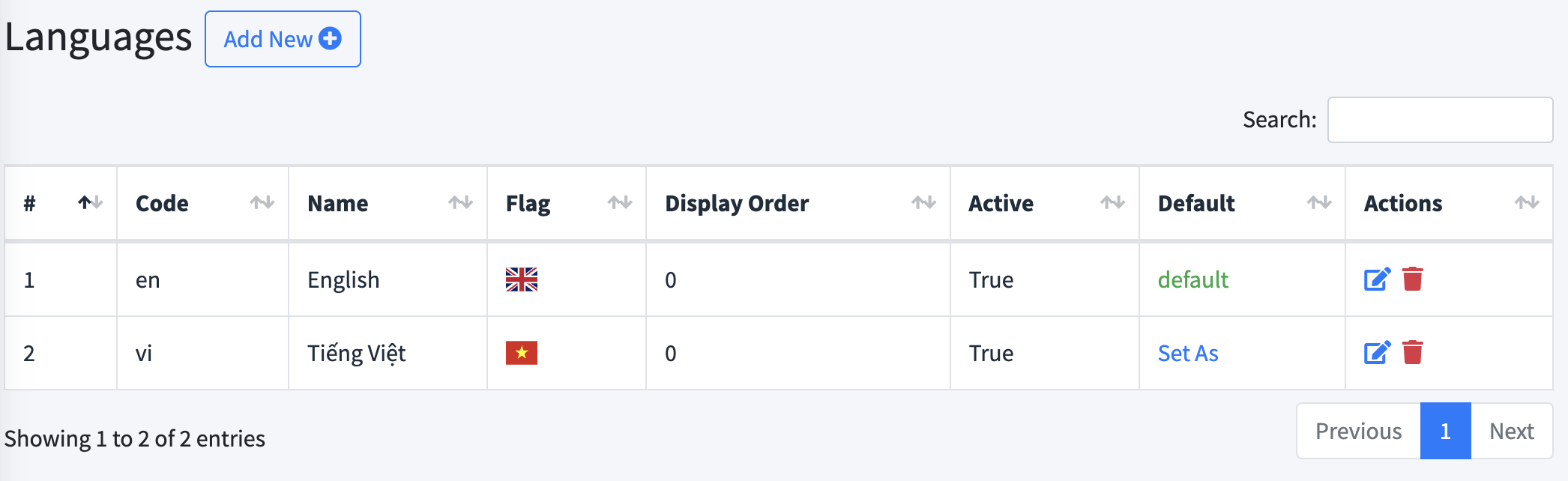
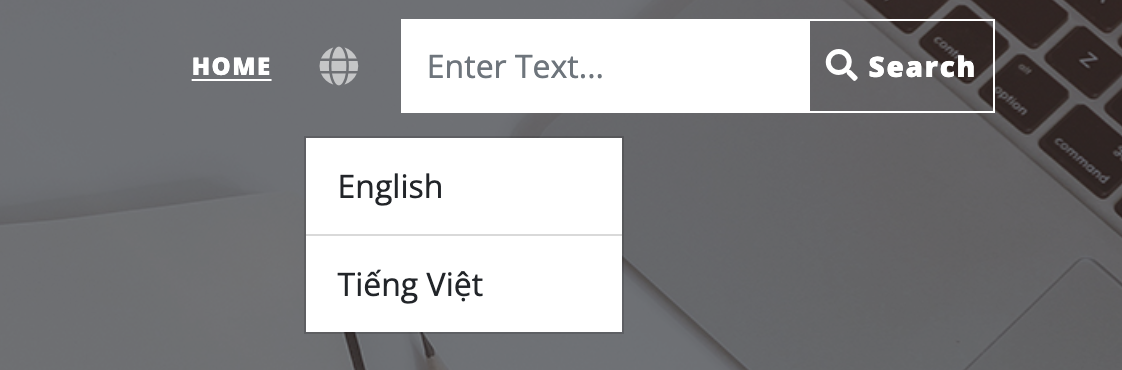
Settings > Website menu. You will see the interface as follows:
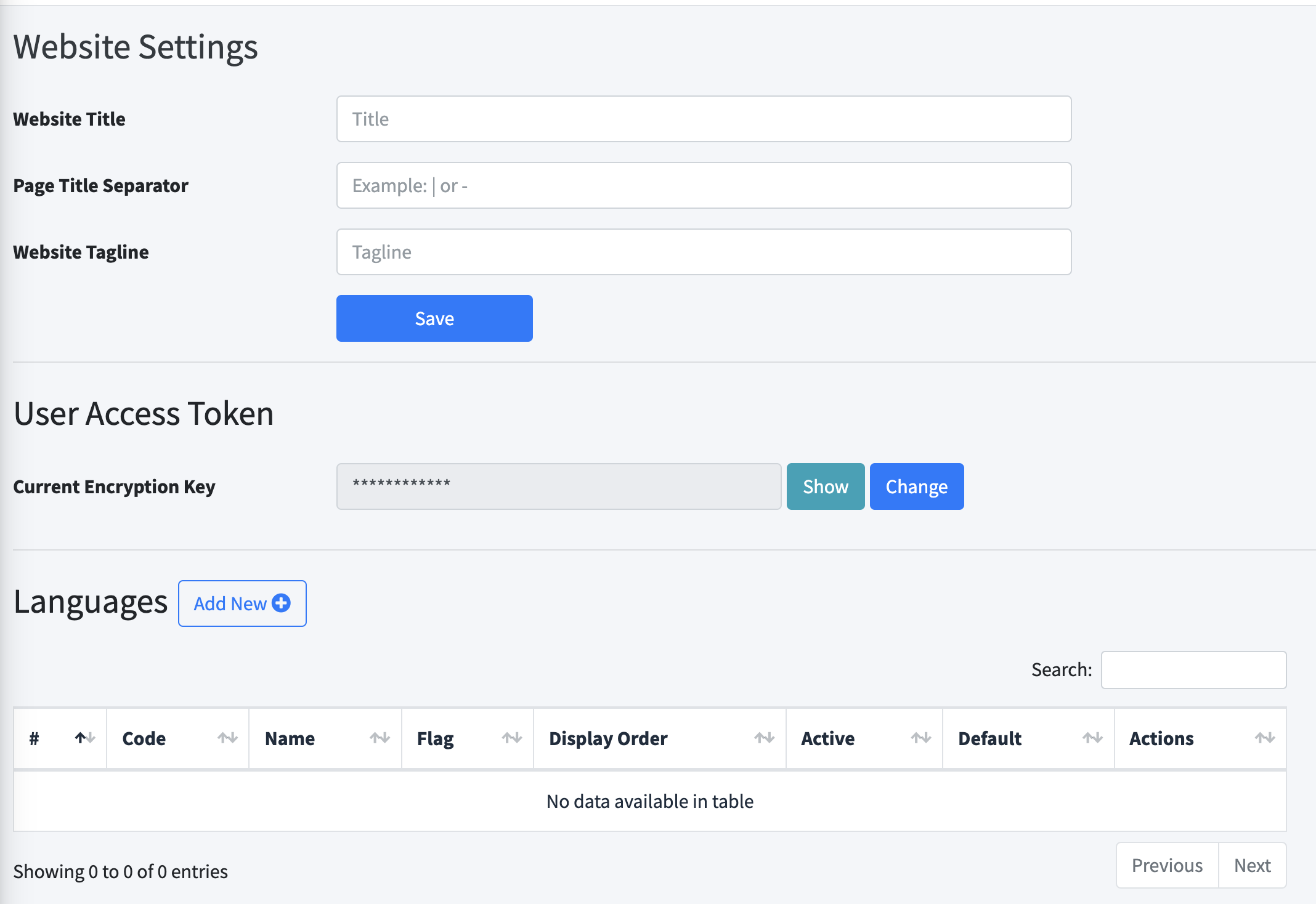
Click the Add New button next to the Languages title, and a popup will appear like this:
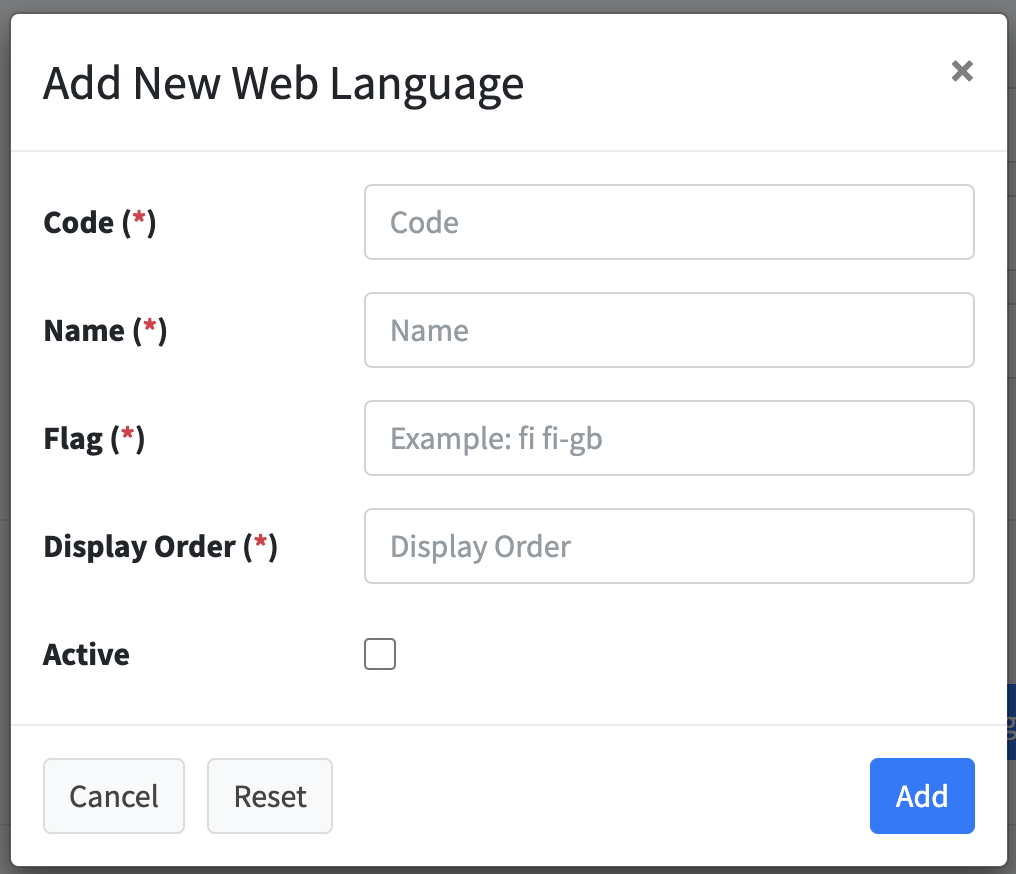
Fill in the information for each field.
- Code: The language code is typically two characters, such as en, vi. You can refer to this list.
- Name: The language name that will be displayed to users, for example, English, Tiếng Việt, ...
- Flag: The flag icon code has the format
fi fi-{two-letter country code}. You can find a list of supported country codes here. - Display Order: The display order of the language. You can leave this field blank to default to alphabetical order.
- Active: Check this box if you want the language to be displayed on the website.
Let's say my website supports both English and Vietnamese; I will have a list like this:
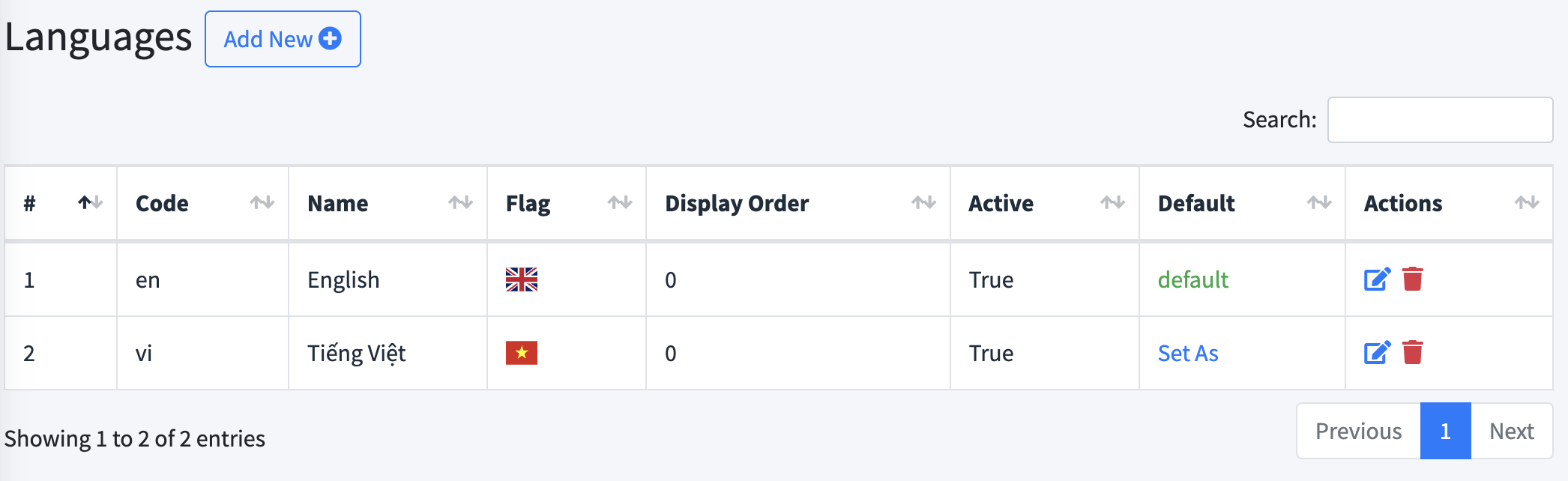
Currently, my website defaults to using English. However, if your country is, for example, Vietnam, you can set the default language to Vietnamese by clicking on Set As in the Default column.
If you are using the EzyBlog theme, the interface when selecting a language will look like this:
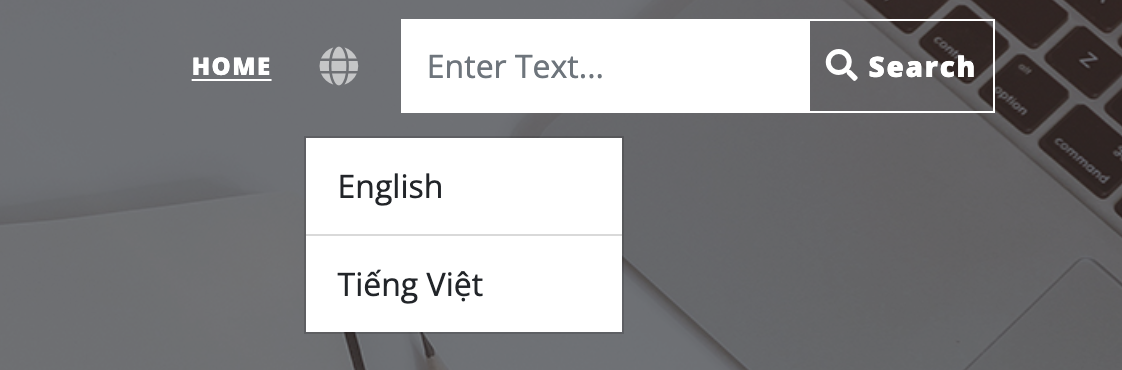
Congratulations, you have successfully set up multiple languages for your website.

